In this day and age, repurposing content can help you become more visible. One way is to share your Youtube videos on IGTV. The problem is that the format for IGTV is vertical rather than landscape. If you upload your horizontal video, it will not look so great.
The good news is that there is a way to make it look more appealing, and it does not take a lot of work.
To start, you need to have a template to make your IGTV video look awesome. For this, we will be using Canva. Canva is a free graphic design platform that allows you to create great looking designs for your website, social media, or even print projects! They have many images and graphics that you can use for free and they also have other elements that you can pay for. You can also sign up for a Pro account with more advanced options.
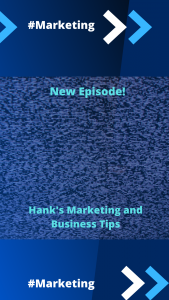
For our IGTV template, you can use a provided template, or create one from scratch. To get started, click on create a design and choose Instagram Story.
Create your design to your liking and remember to leave room for your Youtube Video. It is normally best to have it placed in the center. Now download your design!
Next, we will use Keynote to add the video to the Canva Template. You can also use Keynote on iOS to do this.
Click “New Document” to get started and choose the blank white theme
Delete all the pre-existing content on the slide
Click on “Document” then “Custom Slide Size” to resize the size to 1080 x 1920px
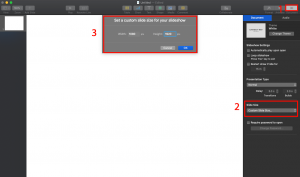
Add your Canva image file into the slide or add it as an image. Make sure it fits correctly
Now drag or add your video to the slide and size it to fit.
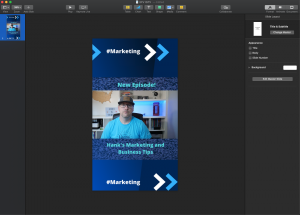
Let’s export your completed project. Click “file” then “Export To” and then “Movie”
Use these settings: Self Playing, Go to next slide after = 0 and Go to next build after = o and change the resolution to “Custom” and enter 1080 x 1920 px
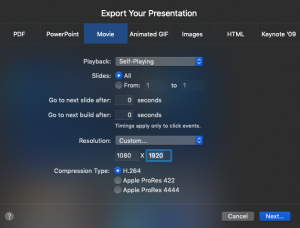
After you export your movie, It would be a good idea to save this project so that you make new ones in the future. You can remove the video to make it easier to get started next time. You can also create multiple versions. I have one for my podcast and one general template.
Now you are ready to send the movie to your iPhone or iPad to upload to IGTV! You can use iCloud or Airdrop among other methods.
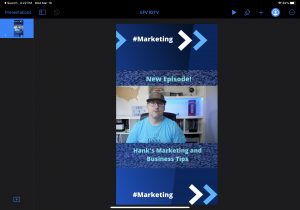
Powerpoint users can also do the same by using the following settings as well as the same design instructions.
- Go to the Design tab.
- Click on the “Slide Size” and select “Custom Slide Size…”
- For Width, enter 20 Inches.
- For Height, enter 11.25 inches.
- Click OK.
- Click the File>Export
- Choose MOV and Export.
PowerPoint 2016 for Mac doesn’t support saving in a video format. Other versions of PowerPoint for macOS (2011, 2019, and the Office 365 subscription) do support this feature.
I hope that you have found this to be helpful in being able to repurpose your wide format videos for other uses like IGTV and IG Stories!
Check out my live video for more of a how to!
Also make sure to check out Canva’s cool video editor.
Author
-

Hank is an author, speaker, podcast host and Director of Operations at Kickbox, a Ziff Davis company. With a passion for all things digital and social, combined with more than 25 years of experience in sales and marketing, he has been dubbed the Digital Marketing Infotainer because he makes marketing fun and successful.
View all posts
